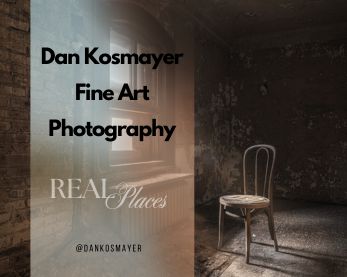This article was originally published on Digital Image Magazine in December 2010 and is preserved here for historical reference. While the tools or trends may have evolved, the perspective they reflect remains part of my journey in the photographic world.
In last week’s post, we began exploring the Brush Creator. Before continuing, let’s review the basic brush controls with some useful hints along the way.
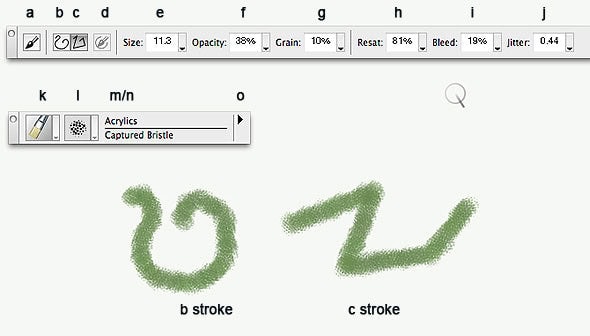
There are two control panels used while painting: the Brush Selector Bar and the Property Bar. The Property Bar contains commonly adjusted settings, and it acts as a shortcut menu. Let’s break down the essential controls on the Property Bar:
- Size (e) controls the brush tip size. You can adjust it with the drop-down slider or more easily with the [ and ] keys. On the Intuos 4 graphics tablet, programming the Touch Ring to these keys streamlines the process.
- Opacity (f) manages paint density. Lower opacity settings, such as 20% or less, work well for smooth transitions. Adjust opacity in 10% increments by typing numbers (1 gives you 10%, 2 gives you 20%, etc.).
- Grain (g) affects brushes where graininess is a factor, like chalk and pastel. Adjust the Grain slider based on the brush’s response.
- Resat (h) controls resaturation, similar to Flow in Photoshop. You can turn most brushes into blenders by setting Resat to 0.
- Bleed determines how the brush interacts with underlying colors. It’s a subtle control that requires some experimentation.
- Jitter adds randomness to the brush stroke, useful for achieving a soft line effect.
To reset the brush to its original settings, click the brush icon. This action is equivalent to “restore default variant.”
Next week, we’ll delve back into creating custom brushes. Stay tuned for more tips!
For more in-depth Photoshop tutorials and tips, check out our comprehensive Photoshop guide. For other photography tips and tricks, visit our Photo Mastery blog.