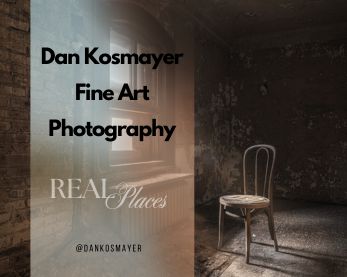This article was originally published on Digital Image Magazine in November 2008 and is preserved here for historical reference. While the tools or trends may have evolved, the perspective it reflects remains part of my journey in the photographic world.
One of the ways my studio, A Work of Art, helps professional photography studios keep their costs down is by providing them with digital backgrounds. Without having to spend a small fortune on props, backdrops, and sets, studios can offer creative fantasy portraits by using the magic of Photoshop and Painter. Today I’d like to show you how the portrait above was done, step by step.

The process began with a phone call from Connecticut master photographer Grace Cribbins. Grace said she’d like to do a fairy portrait, and wanted to know how to shoot for that. I told her to shoot against a plain black or white background, and make sure the subjects were well-lit. The girls could stand or sit, and I’d create the environment to match. As you can see, Grace posed them in ballet dresses, against a black cloth. The only prop they had was a little plastic frog. One challenge was that the younger sister’s outfit was too big for her. I told Grace that I’d be able to fix that easily during the painting process.
Once Grace sent me the photograph to paint, I needed to find a suitable background. For backgrounds, I usually create a scene in Vue Infinite , or search for a good stock photo. In Photoshop, I opened Grace’s photo of the girls and removed them from the background. Then, I composited them with three images from Renderosity, and sent them to Grace to see which one she liked best.

Grace decided to go with the third image. Now I was ready to fix up the composition (add wings, move the mushroom on the right so that the older girl appeared to be sitting on it) and then bring it into Painter. For wings, I only needed to create one wing, and then duplicate it and/or flip it a few times to create two pairs. I took a single butterfly wing (left) and stretched it out using Edit>Transform>Skew. Then, I changed the colors using the Hue/Saturation settings. I chose a violet color to go with the girls’ clothing. One final touch was to add a glow to the wings using a Layer Style.

After getting all the elements in place in Photoshop, I flattened the image and opened it in Corel Painter. I painted the dresses so that they looked less like tulle and more like satin, and also altered the younger girl’s dress to fit better. The final touch was to add a daisy chain crown for the older sister, and a few for the younger girl, too. This was created on a separate layer in Painter, using the Image Hose. I’ll be devoting an article to the Image Hose in an upcoming issue.

For more in-depth Photoshop tutorials and tips, check out our comprehensive Photoshop guide. For other photography tips and tricks, visit our Photo Mastery blog.