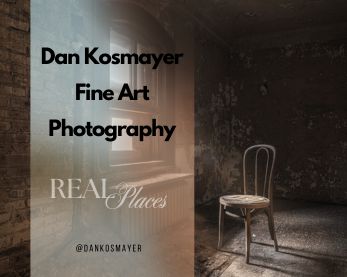How to Add Bokeh in Lightroom: A Step-by-Step Guide
What is Bokeh, and why should you add it to your photos?
Bokeh, derived from the Japanese word “to blur,” refers to the aesthetic quality of the out-of-focus areas in a photograph. This effect enhances images by blurring the background, which draws attention to the main subject. Adding Bokeh can create a romantic and dreamy atmosphere, making it especially popular in wedding photography. By emphasizing the subject against a softly blurred backdrop, Bokeh can transform an ordinary scene into a captivating image.
The History and Origin of Bokeh
The concept of Bokeh has roots dating back to the early 20th century. Japanese photographer Minor White introduced the term in the 1950s, highlighting the emotional depth added by out-of-focus areas in an image. By the 1970s and 1980s, photographers embraced Bokeh, particularly in portrait and wedding photography, thanks to the emergence of wide-aperture lenses. Today, Bokeh is widely used in photography and digital editing, allowing photographers to create stunning effects using software like Adobe Lightroom.
Preparing Your Image for Bokeh
1. Open Your Image: Start importing your photo into Adobe Lightroom and ensure you’re using the latest version.
2. Navigate to the Develop Tab: To begin your editing journey, go to the “Develop” tab.
3. Access the Lens Blur Tool: Expand the “Lens Blur” module to use the tool to create your desired bokeh effect.
Understanding the Lens Blur Tool
The Lens Blur tool is essential for manipulating the depth of field in your images. It allows you to simulate a broad aperture effect, creating a blurred background that draws the viewer’s eye to the subject. This tool uses AI-powered features to refine focus and depth, producing a more professional look.
Steps to Add Bokeh in Lightroom
Step 1: Select the New Lens Blur Tool
• Check the “Apply” option in the Lens Blur module to engage the AI-powered Lens Blur automatically.
• Wait for Lightroom to process the file and detect the focal range. Based on its analysis, it will provide a default blur amount.
Step 2: Adjust the Blur Settings
• Use the slider to adjust the Blur Amount according to your preference. For instance, set the value to 25 for a gentle blur effect.
Step 3: Refine the Blur and Bokeh Effects
• Click the arrow icon next to the Bokeh effect to explore various options.
• Choose from five distinct Bokeh types, including the “Ring” Bokeh type, which resembles doughnuts.
• Use the Visualize Depth feature to adjust the depth map, allowing you to better control which areas remain sharp and which are blurred.
Advanced Techniques for Bokeh
Blur Specific Objects
• Use the adjustment brush to blur specific elements in your photo selectively.
• Adjust the brush size and clarity for precise application.
Create Distinct Light Orbs
• In the Lens Blur settings, access the “Bokeh” option to explore shapes like circles, hearts, or stars.
• Adjust size settings to create unique light orbs that enhance your image’s aesthetic appeal.
Common Mistakes When Adding Bokeh
When applying Bokeh, avoid these common pitfalls:
• Over-blurring: Too much blur can result in an unnatural look. Strive for balance between blur and sharpness.
• Incorrect Masking: Failing to mask the subject accurately can lead to unwanted blur in areas that should remain sharp.
• Insufficient Refinement: Not refining the blur effect may result in an uneven appearance.
• Ignoring the Background: Neglecting the background can lead to distractions or an unbalanced composition.
• Lighting Adjustments: Failing to adapt the bokeh effect to lighting conditions can produce unnatural results.
Tips for Natural-Looking Bokeh
To achieve a natural-looking bokeh effect, keep these tips in mind:
• Utilize the Lens Blur Tool: Designed to mimic a wide-aperture lens, this tool can create authentic Bokeh.
• Adjust Blur Amount: Experiment to find the ideal balance between blur and sharpness.
• Refine the Mask: Ensure the mask accurately targets the subject for a clean transition between focus and blur.
• Consider the Background: Make sure the background complements your subject without detracting.
• Experiment with Shapes: Try different bokeh shapes and sizes to see what best enhances your image.
Adding Bokeh to your photos can create a captivating effect that draws attention to your subject. The Lens Blur tool in Lightroom makes it easy to achieve this effect without complex selections or filters. You can create stunning images that capture viewers’ attention by experimenting with different settings and techniques.
Remember, the key to mastering Bokeh is practice and experimentation. Embrace the creative process, and enjoy crafting beautiful images with depth and emotion. ✔