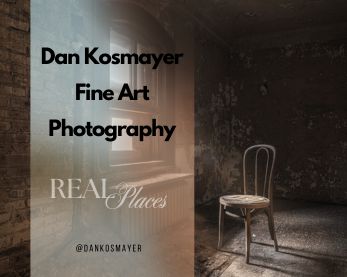How to Edit Astrophotography in Lightroom: A Step-by-Step Guide
Editing astrophotography in Lightroom presents a unique set of challenges and opportunities. The goal is to enhance the stunning beauty of stars, the Milky Way, and the surrounding landscape while minimizing the effects of light pollution and other environmental factors. This guide will introduce you to essential techniques and tools to elevate your night sky images to new heights.
Each image’s unique characteristics must be considered when editing night sky photos. Factors such as your camera setup, exposure settings, and environmental conditions can significantly impact the final result. You can create breathtaking astrophotography images by understanding these elements and applying the proper techniques. Whether you’re capturing the ethereal glow of the Milky Way or the twinkling of distant stars, the right approach makes all the difference.
Preparing Your Image
1. Import Your Image: Import your raw file into Lightroom. Always make a copy to work on, preserving the original.
2. Check Image Quality: Look for any issues with exposure, white balance, or noise. Addressing these is crucial before making more extensive edits.
3. Use Auto Settings: For a good starting point, consider applying the “Auto” settings in Lightroom. This feature adjusts exposure and contrast automatically based on the image’s characteristics.
4. Select a Suitable Shutter Speed: When capturing the Milky Way, choose a shutter speed that prevents star trails. Durations of 15 to 30 seconds work well, depending on your setup.
5. Crop and Straighten: Use the Crop tool to straighten the horizon and improve the overall composition.
Global Adjustments
1. White Balance: Adjust the white balance to a neutral setting. Consider the color temperature of the night sky to achieve natural results.
2. Exposure: Use the exposure slider to brighten or darken your image based on the desired effect.
3. Contrast: Adjust the contrast to reveal details in the night sky, but be cautious not to overdo it.
4. Tone Curve: Use the tone curve to add depth and dimension, effectively balancing brightness and darkness.
Enhancing the Night Sky
1. Graduated Filter: Apply a graduated filter to dehaze the night sky, enhancing colors and details.
2. Color Noise Reduction: Adjust the color noise reduction settings to balance detail and noise in the image.
3. Detail Slider: Use the detail slider to enhance the stars and other intricate details of the night sky.
4. Consider Stacking Images: To improve quality, consider using a star tracker or stacking multiple images to reduce noise.
Local Adjustments and Noise Reduction
1. Adjustment Brush: Use the adjustment brush to brighten or darken specific areas in your image.
2. Noise Reduction Tools: Apply noise reduction techniques to minimize noise while retaining image quality.
3. Distortion Correction: Use the distortion slider to correct any lens distortions or chromatic aberrations.
4. Vignetting: If desired, add a subtle vignette using the vignetting slider to draw focus toward the center of the image.
Refining Foreground and Background
Refining both foreground and background elements is crucial in night sky editing. Adjusting the tone curve, exposure, and other settings can enhance the details in both areas.
1. Foreground Enhancements: Use a graduated filter to balance the foreground’s exposure with the night sky. This technique creates harmony in your composition.
2. Background Adjustments: The white balance and tint sliders are essential for visually representing the night sky. Adjust these to enhance the true colors of the stars.
3. Noise Reduction: Employ noise reduction tools to minimize the impact of color noise that may degrade your image quality.
Advanced Techniques
1. Tone Curve Adjustments: Use the tone curve to precisely control contrast and brightness, enhancing your image’s dynamic range.
2. Detail Enhancement: Use the detail slider to sharpen textures and details, creating a realistic representation of the stars and landscape.
3. Layering and Masking: In post-processing, techniques like layering and masking can combine multiple images into high-quality results, enhancing detail and contrast.
Finalizing Your Image
1. Color Grading: Adjust the color grading panel for your image’s overall tone and mood.
2. Highlight and Shadow Adjustments: Refine the highlights and shadows to reveal hidden details.
3. Clarity Slider: Use the clarity slider to add depth and texture, bringing your image to life.
4. Export Settings: Once satisfied, export your image in the desired format and resolution, ensuring it’s ready for sharing or printing.
Conclusion and Best Practices
Editing astrophotography in Lightroom is a complex yet rewarding process. By employing the techniques outlined in this guide, you can enhance the beauty of the night sky while minimizing external distractions.
Best Practices:
• Always shoot in RAW format for maximum editing flexibility.
• Use manual mode and a remote shutter to minimize shake.
• Consider the impact of light pollution and aim to shoot in darker areas.
• Regularly experiment with different techniques to discover what works best for your style.
By following these guidelines and continuously practicing your editing skills, you can create stunning astrophotography images that capture the magic of the night sky beautifully. Enjoy the process, and let your creativity shine! ✔