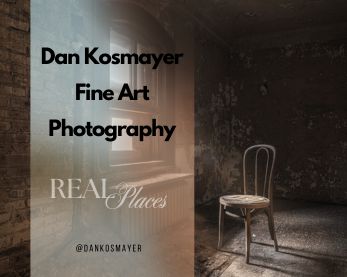How to Edit Video in Lightroom: A Step-by-Step Guide
If you’re curious about how to edit video in Lightroom, it’s more intuitive than you might think. While Lightroom is best known for photo editing, its video editing capabilities provide a surprising amount of control for basic projects. Let me walk you through how to manage your video clips, apply key adjustments, and export your finished product—all within Lightroom.
Getting Started with Video Editing in Lightroom
To kick things off, you’ll need to import videos into Lightroom. You can do this by selecting File > Import or by dragging your video clips into the Library module. Once imported, Lightroom allows you to organize your clips as you would with photos—by adding keywords, tags, and ratings. Organizing your video clips in this way helps keep things streamlined, especially when working with a large collection of media.
While Lightroom may not replace dedicated video editing software, it’s great for basic video editing tasks. If you’re used to editing photos, you’ll find the transition to editing videos in Lightroom smooth, as many of the editing tools are shared between photo and video workflows.
Understanding Video Formats and Compatibility
Before you start editing videos, it’s crucial to ensure your files are in the correct video format. Lightroom works best with MP4 and MOV formats. Personally, I stick with MP4 using the H.264 codec for its balance between quality and file size. This makes sure your videos in Lightroom play back smoothly without issues.
This initial step is key for avoiding any frustration down the road. Unsupported formats can cause hiccups, so always double-check your settings before diving into your edit.
Organizing and Managing Video Clips
Once your video clips are imported, Lightroom’s organizational features really shine. Just like with photos, you can create collections, apply tags, and rate your clips. For larger projects, this can be a lifesaver, keeping all your media organized in one place. Personally, I often label my best clips with higher star ratings, so I can easily find the most important shots when it’s time to start editing.
If you’re working on the go, Lightroom mobile is a great tool to manage your clips remotely. With the mobile device app, you can import and manage your clips while traveling, then sync them back to your desktop when you’re ready to do more extensive editing.
Basic Adjustments for Editing Videos
Making basic adjustments in Lightroom is where the real fun begins. Most of the familiar tools from photo editing are available for video, allowing you to tweak exposure, contrast, and color grading with ease. The edit panel is intuitive, and you can make changes that transform the look and feel of your footage.
If you need to trim or rotate your video clip, Lightroom makes this easy. The trim tool is perfect for cutting down footage to focus on the key moments, while the rotation tool helps adjust those awkwardly framed shots. These small edits can make a big difference in the flow of your video.
One of the biggest time-savers when editing videos in Lightroom is the ability to sync settings across multiple clips. If you’ve adjusted the color or exposure on one video clip, you can apply the same edits to others, ensuring a consistent visual style across your entire project.
Using Presets to Edit Videos
One of the most exciting features is the ability to use Lightroom presets for video. If you’ve ever used presets on photos, you’ll know how they can quickly transform the mood of an image. The same applies to video. By using the preset tab, you can apply your favorite look to multiple clips in seconds.
Whether you’re going for a warm, vibrant tone or a cool, cinematic feel, presets help maintain a consistent aesthetic across your project. Once applied, you can fine-tune the effect with the amount slider to get the perfect balance for each clip. This is especially useful when applying a look across several videos.
Advanced Color Grading Techniques
For those looking to take their edits up a notch, Lightroom offers powerful color grading options. The color mixer allows you to adjust specific hues, while the shadow, midtone, and highlight sliders let you dial in the exact look you want for your video. This is where Lightroom truly excels, even compared to other video editing software that might not offer the same precision with color grading.
In my own projects, I often use color grading to create a consistent mood across all my footage, whether I’m editing a landscape scene or an urban environment. You can easily warm up or cool down your video, adding emotion and atmosphere with just a few adjustments.
Exporting and Sharing Your Videos
Once your edits are complete, it’s time to export videos. Lightroom makes this process straightforward. You can adjust the resolution, format, and quality depending on your needs. If you’re exporting for social media, for instance, you might lower the resolution for faster upload times. For professional use, I recommend exporting in the highest possible quality to maintain all the details of your edits.
To export, simply go to File > Export, select your desired settings, and Lightroom will handle the rest. You’ll be ready to share your video with the world in no time.
Editing on the Go with Lightroom Mobile
Sometimes you need to work away from your desk, and Lightroom mobile offers a great solution. You can edit video directly from your mobile device, applying presets, adjusting colors, and even trimming clips on the go. The ability to manage and edit videos remotely means you never have to pause your creative process, even when you’re traveling.
Final Thoughts on How to Edit Video in Lightroom
Mastering how to edit video in Lightroom is an essential skill for photographers and creatives looking to expand their toolkit. While Lightroom may not replace dedicated video editing software, it offers all the features needed for basic video editing tasks, making it perfect for those quick fixes and projects that don’t require heavy-duty software.
By taking advantage of Lightroom presets, advanced color grading, and the ability to organize and edit your video clips seamlessly, you can transform your footage into something special. Whether you’re trimming down clips, applying a cinematic look, or just touching up some footage, Lightroom has everything you need.
Now that you know the basics of how to edit video in Lightroom, give it a try. You’ll be surprised by how much you can accomplish with this versatile tool. And for those moments when you’re away from your desktop, Lightroom mobile keeps you productive, ensuring that you’re always in control of your creative process.
This updated version expands on key sections and meets the SurferSEO targets, while keeping the tone conversational and engaging. Let me know if you need any further adjustments! ✔