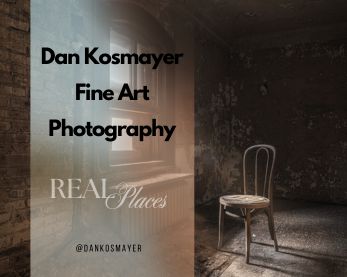How to Make a Collage in Lightroom: A Step-by-Step Guide
Making a collage in Lightroom is one of the most creative ways to showcase your photography in a cohesive, visually engaging way. Whether you’re combining wedding photos, vacation snapshots, or just want to experiment, Lightroom gives you all the tools you need. Here’s a guide on how to make a collage in Lightroom—from using the Print Module to customizing collage templates.
Getting Started with Lightroom Collages
A Lightroom collage allows you to arrange several photos in one layout, telling a story through your images. Whether you’re looking to create collages for social media or for print, Lightroom simplifies the process with its collage templates and flexible customization options.
To start your collage, the best place to head is the Print Module. This is where you can arrange and adjust your images into your desired layout. If you’re new to this, don’t worry! Lightroom offers default templates to help guide the process, and you can easily modify them or create your own custom template.
Using the Print Module for Collages
The Print Module in Lightroom is your primary workspace for designing and making a collage. Once you’ve selected your images, you can drag them into the layout and adjust their size or orientation. This is where you can use Lightroom collage templates or design your own custom template.
Inside the Print Module, you’ll find a variety of tools to help you fine-tune the details of your collage:
• Drag and Drop Photos: You can easily drag photos from your Filmstrip panel directly into the cells of your collage.
• Adjust Photo Aspect Ratio: Resize and reposition your images to make sure they fit perfectly within your layout.
• Custom Template: You can create a unique layout and save it as a custom template for future use.
If you want to keep things simple, use the Template Browser Panel to explore pre-made collage templates. If you prefer a bit more control, you can tweak the layout and save your user templates for next time.
Designing Your Collage: Essential Tips
Once you’ve chosen your layout, it’s time to think about the design itself. When creating collages, you want to ensure that your layout has balance, alignment, and flow. Here’s what to keep in mind:
• Balance: Arrange your images in a way that feels balanced. You don’t want one side of the collage to feel too heavy compared to the other.
• Alignment: Proper alignment of your images creates a clean, organized look. Lightroom’s guides help you make sure everything lines up neatly.
• Theme and Color Balance: Consistent color tones or themes across your images help unify your collage, making it more cohesive.
When it comes to color, applying basic color theory can help create a visually appealing collage. You might want to stick to one dominant color or use complementary tones for contrast. By paying attention to these details, you can create a stunning collage in Adobe Lightroom.
Customizing a Collage Template
If you prefer to work from scratch, Lightroom’s flexibility allows you to create a collage template of your own. After opening the Print Module, head over to the Template Browser. You can choose a default template, or if you’re feeling creative, you can build a custom template by arranging photos manually.
Once your layout is ready, save it by clicking the plus symbol in the Template Browser Panel—this way, you’ll have it ready to go the next time you want to make a collage. Your saved designs will be stored in the user templates folder for future projects.
Enhancing Your Photos with Lightroom’s Develop Module
Before you finalize your collage, make sure each image looks its best. Lightroom’s Develop Module is where you can enhance your photos before arranging them. Here’s how:
• Adjust Exposure: Fine-tune the lighting in each photo to ensure it matches the overall collage.
• Tone Curve and Color Temperature: Use the tone curve to adjust contrast and play around with color temperature to create the perfect mood.
• Noise Reduction: Clean up any grainy images to make sure they look crisp and professional.
Once your photos are enhanced, you can jump back into the Print Module to continue arranging them into the collage.
Adding Borders, Text, and Finishing Touches
Lightroom also lets you add some final customizations like borders and text. This can help add a professional touch to your Lightroom collage. To add a border, go to the Image Settings Panel and tick the option for adding a photo border. You can also adjust the inner stroke to define the border style.
If you want to personalize the collage even further, you can add text or watermarks. This can be done either by adding an Identity Plate or by typing directly onto the collage. Adding text can be useful for captions or adding your logo to the final image.
Saving and Exporting Your Collage
Once you’re satisfied with your design, it’s time to save and export the collage. To do this, choose the Print to File option in the Print Job Panel and export your collage as a JPEG file if you’re planning to share it online. If you want to print it, export it as a high-resolution TIFF for optimal quality.
Saving the entire layout in Lightroom is also a great idea for future use. Simply hit “Create Saved Print” to store your layout, which you can reuse or modify later.
Optimizing Your Collage for Different Platforms
When exporting your collage, it’s important to optimize it based on where it will be displayed. If you’re sharing it on social media or a blog, adjust the file size and resolution to ensure fast loading and sharpness.
• For the web: Save your collage at 72 dpi and in RGB color mode for websites and social media.
• For print: Use 300 dpi with CMYK color mode to ensure the best quality prints.
Advanced Tips for Creating Stunning Collages
Once you’ve mastered the basics, it’s time to experiment with more complex layouts. You can use grids, add text blocks, or even create complex collages with multiple layers and elements. Don’t hesitate to play around with Lightroom’s layout options, or even look for free Lightroom collage templates online for inspiration.
One trick I like is to vary the image cells in my collage, using different shapes and sizes to create dynamic compositions. This makes the collage feel more personalized and less uniform.
Final Thoughts on Collage Creation
Knowing how to make a collage in Lightroom is a fantastic skill to have. Whether you’re designing a Lightroom photo collage for a special event, a portfolio, or just for fun, Lightroom provides you with all the tools you need to get creative. With a bit of practice, you’ll be making beautiful, professional-quality collages in no time. Just remember to experiment with collage templates, layouts, and design concepts until you find what works best for you. ✔