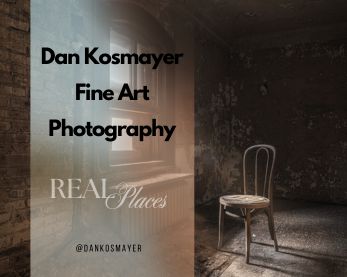How to Stack Photos in Lightroom: A Simplified, Step-by-Step Guide
Understanding Photo Stacking
Photo stacking is a technique that allows photographers to combine multiple images of the same scene to enhance details, reduce noise, and achieve a greater depth of field. This method is particularly useful in landscape and macro photography, where capturing sharp details across various focal points is essential. Unlike focus stacking, which combines images with different focus points to increase the depth of field, photo stacking in Lightroom primarily organizes multiple pictures of the same scene or subject.
Benefits of Photo Stacking
1. Efficient Organization: By stacking images, you can reduce clutter in your Library module and make it easier to navigate through your photo collections.
2. Simplified Editing: Stacking helps streamline the editing process, as you can apply changes to the entire stack or select individual images for specific adjustments.
3. Enhanced Workflow: Grouping similar images allows for quicker selections and comparisons, improving overall editing efficiency.
4. Managing Variations: Stacking allows for easy comparison and selection of the best image for photographers who shoot multiple exposures or variations of a scene.
Preparing for Stacking
Before you start stacking, make sure your images are imported into Lightroom. Here are some key steps to consider:
1. Import Your Photos: Begin by importing your images into the Library module of Lightroom.
2. Select Your Photos: Navigate to the Grid view to view all imported photos. Select the images you want to stack.
3. Organize by Capture Time: Ensure your photos are taken in succession, ideally with minimal composition changes, so that they can be stacked effectively.
Auto-Stacking Photos by Capture Time
Lightroom allows photographers to automatically stack photos based on their capture time, making organizing and managing extensive collections of images easy. To auto-stack photos by capture time, follow these steps:
1. Select Photos in the Library Module: Open the Library module and select the photos you want to stack.
2. To access the Auto-Stack Feature, Go to the Photo menu and select Stacking > Auto-Stack By Capture Time.
3. Adjust the Time Between Stacks: Use the Time Between Stacks slider to set the minimum duration between capture times. This helps Lightroom determine which photos belong in the same stack.
4. Apply the Auto-Stack Feature: Click OK to apply the Auto-Stack feature. Lightroom will group the photos into stacks based on their capture time, making managing and organizing your images easier.
Manually Stacking Photos
If you prefer to stack photos manually, follow these steps:
1. Select Your Images: In the Library or Develop module, hold down the Shift key to select multiple images in a row or use the Command key (Mac) or Control key (Windows) to select individual images.
2. Group Into Stack: Click the Photo dropdown menu and select Stacking > Group Into Stack. You can also use the shortcut Command + G (Mac) or Ctrl + G (Windows).
3. Expand or Collapse Stacks: You can expand or collapse stacks by clicking on the number on the thumbnail or using the shortcut key ‘S’ to view all images within a stack or just the top picture.
Refining the Image in Photoshop
To enhance your stacked images further, you can take them into Photoshop for more detailed adjustments:
1. Open as Layers in Photoshop: Select “Photo → Edit → Open as Layers in Photoshop” to open the stacked photos in Photoshop.
2. Align Layers: In Photoshop, select “Edit → Auto-Align Layers” to correct any minor misalignments caused by camera shake.
3. Blend Layers: Select “Edit → Auto-Blend Layers” and choose “Stack Images” for your Blend Method to create a final focus-stacked image.
Tips and Variations for Stacking Photos
1. Use Virtual Copies: Consider creating virtual copies of your images before stacking them. This way, you can retain the original versions for future use.
2. Crop and Adjust Edges: After stacking, crop the final image if needed and adjust the edges to ensure a seamless blend.
3. Inspect the Results: Once you’ve completed the stacking process, review the final image to ensure it meets your standards for quality and clarity.
Common Challenges and Solutions
1. Alignment Issues: If layers are not aligning correctly, ensure your camera is mounted securely on a tripod and minimize movement between shots.
2. Uneven Blending: If blending doesn’t look natural, adjust the layer masks manually in Photoshop to improve the results.
3. Complex Scenes: For more complex scenes, consider using additional software like Helicon Focus or Zerene Stacker for more control over the stacking process.
Photo stacking is a powerful technique for capturing images with multiple focal points and organizing your workflow efficiently. By following these steps and tips, you can create stunning stacks of images that showcase your photography skills. With practice and experimentation, you’ll refine your technique and better understand how to maximize your photographs’ potential. Enjoy the process, and keep exploring new ways to enhance your images! ✔